On occasion one may see this message after attempting to generate an invoice manually. This is due to a data issue in Work 365 as the system is not able to identify any items which are billable on the contract. It is recommended to review the potential data issues which may be causing this message to populate. See the list below:
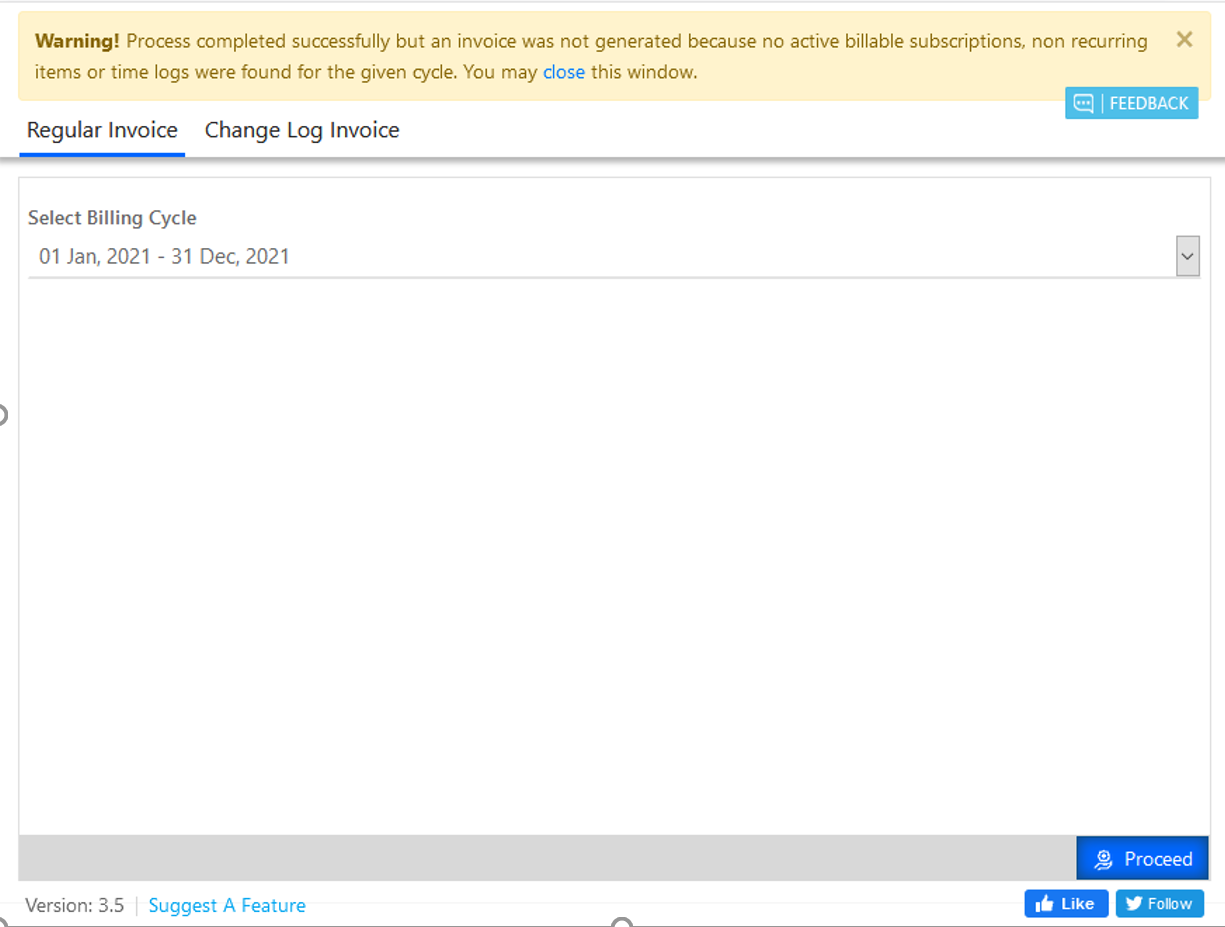
Subscriptions:
See applicable resources related to Subscriptions.
License Subscription (work365apps.com)
Usage Subscription (work365apps.com)
License Change Logs (work365apps.com)
- Ensure the subscription effective dates are set in the past. If they are set in the future, and the billing cycle which is selected is behind the effective start date on the subscription, then the system does not recognize that subscription being billable yet.
- Update the subscription effective date so it is accurately reflected and is considered a part of the billing cycle which is being selected for the invoice.
- Ensure the license change log “Create” event effective date is also set in the past for the same reason. Also update accordingly.
- Ensure all applicable subscriptions are marked as billable. Note, non-billable subscription which have a Parent subscription selected are considered a bundle and would be invoiced at the parent level. These non-billable child subscriptions do not need to be marked as billable.
- Subscriptions marked non-billable which should actually be billable should be updated.
- Check the License Change Log tab on the subscription form, and change the view of the license change logs to “Subscription Changes.” Then sort the change logs newest to oldest. Do the license change logs have the correct sales unit and selling price per unit fields are populated. If not these will need to be edited to match the subscription sales unit and selling price per unit.
- For Azure subscriptions check to see if the usage data on the subscription for the previous consumption cycle is marked as Archived (Advanced fine view on usage summary, add a column for Status Reason). If the data is archived and not linked to an invoice, and this consumption needs to be billed in the billing cycle being selected, bulk update the usage data (only for the previous consumption cycle which is not already linked to an invoice), to an Active status reason.
- Check to see if the consumption from the prior consumption cycle has been invoiced on the wrong invoice & billing cycle.
Non-recurring items:
See this resource on NRIs
Non-Recurring Items (work365apps.com)
- Ensure the NRI effective date is not set in the future or it will not be invoiced. If it is, update the effective date of the NRI.
- Ensure the unit and selling price per unit on the NRI are also populated. If not fill them in.
- Ensure the unit selected on the NRI is one of the units defined in the Unit Mapping for Non-recurring item in the Work 365 Admin Hub
Time Logs:
See these resources on Time logs and Time Billing
Billing Time (work365apps.com)
Work 365 Time Logs (work365apps.com)
KA-01361 · Customer Self-Service (iotap.com)
- Ensure the time logs have been submitted and approved
- Ensure the role and resource have the applicable unit and rate defined.
- Ensure the time logs are marked as billable
- Ensure the Unit Mapping for Hour and Days is defined in the Work 365 Admin Hub.

